Home Guide
Game Interface Overview
Welcome to the official XylonLife Home Guide. This document will help you understand and master the main game interface, your personal dashboard. Follow these instructions to get the most out of your gaming experience.
Overview
The home page is your main dashboard in Storm Struggle. It gives you a quick overview of your stats, possessions, and recent activities. It's the central hub from which you can navigate to other sections of the game.
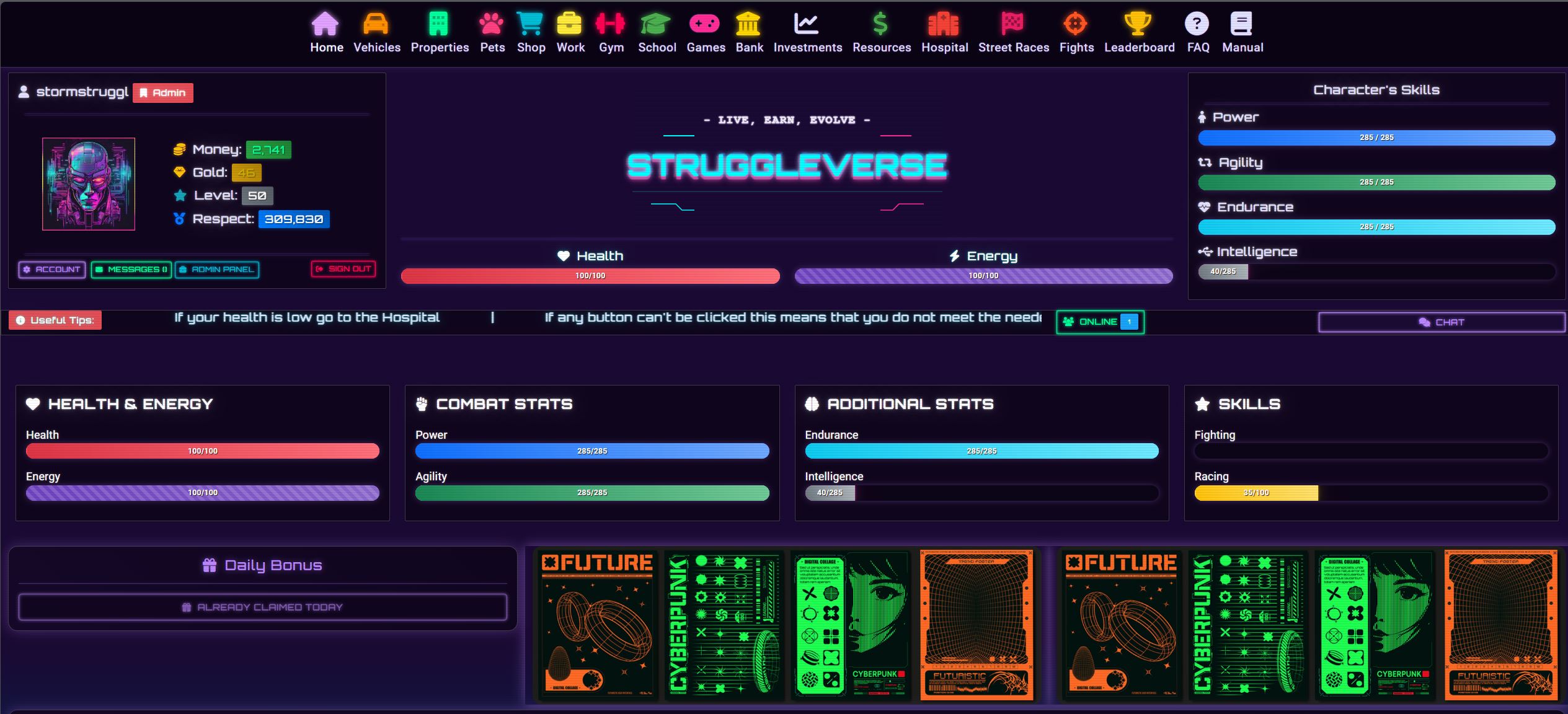
Example of the player dashboard with main statistics and quick access menu
Check your home page daily to collect your daily bonuses and check for new game events.
Navigation Menu
Quick Access Toolbar
Easily access all major game areas through the navigation bar at the bottom of your screen. This persistent menu provides one-tap access to essential game features:
The navigation bar is always visible, allowing you to switch between different game areas instantly, no matter where you are in the game.

The main navigation menu provides quick access to all game features
Player Profile
Personal Information
Your player profile is the central hub of your identity and progression in the game, including :
- - avatar and username (WAX username)
- - player statud (Vip, ...)
- - inbox access
- - account settings
- - available currencies (Money, Gold, Level, Respect)
- - sign off
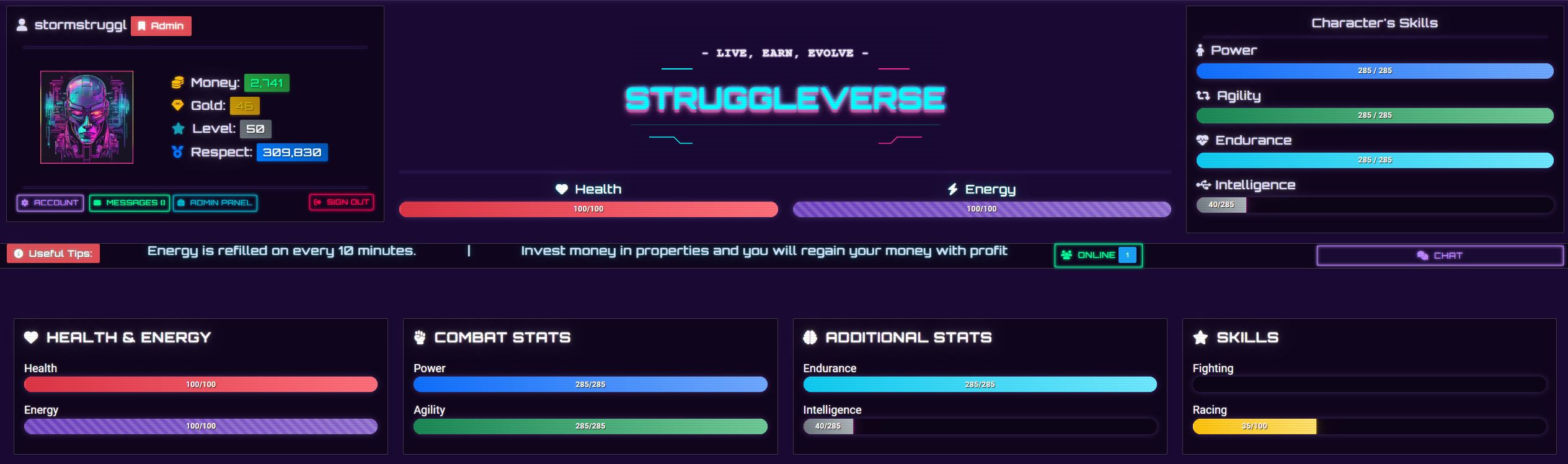
The player profile section showing your connected WAX account, level, XP, and currencies
- - Securely authenticate with your WAX Cloud Wallet
- - View your WAX username directly in your profile
- - Access WAX-based features and transactions
Player Statistics
This section displays your main game statistics:
| Statistic | Description | How to improve |
|---|---|---|
| Power | Influences combat damage and carrying capacity | Train at the Gym, consume boosters |
| Agility | Affects dodge chances and vehicle speed | Participate in races, specific exercises at the Gym |
| Endurance | Determines your maximum health and damage resistance | Train regularly, special missions |
| Intelligence | Improves XP gains and investment efficiency | Study at school, solve puzzles in mini-games |
Progression System
Character Development
Your character's growth is measured through various stats and skills that develop as you play. Here's how you can progress and improve your character:
Health
Increases your maximum health points for better survivability
Energy
Determines your action points for daily activities
Defense
Reduces damage taken in combat situations
Accuracy
Improves your hit chance in battles
Ways to Improve Your Stats
Enhance your character's abilities through various in-game activities:
- Complete story missions and side quests
- Participate in PvP battles and tournaments
- Train at different facilities (Gym, Dojo, etc.)
- Use stat-boosting items and equipment
- Complete daily and weekly challenges
Focus on balancing your stats according to your preferred playstyle. A well-rounded character often performs better than one with maxed-out stats in just one area.
Leveling Up
As you gain experience points (XP), you'll level up, which provides several benefits:
- Increases your maximum health and energy
- Unlocks new abilities and skills
- Grants access to better equipment and areas
- Increases your maximum respect level
- Unlocks additional features and game content

Level up to unlock new abilities and rewards
Daily Bonus
Daily Rewards System

Claim your daily rewards and bonuses
Claim your daily bonus to receive rewards just for logging in:
- Claim Button: Available once per 24 hours
- Rewards: Receive money and gold (amounts vary)
- Visual Feedback: A modal appears showing your rewards
- Button State: Changes to "Already Claimed Today" after claiming
Log in daily to maximize your rewards. The bonus resets every 24 hours from your last claim time.
Your Home
Living Space

Your personal home in the game world
Your personal living space in the game world:
- Character Display: Your selected character appears in your home
- Pets: Any pets you own will be visible in your home
- Upgrades: Access home improvements through the "Home Upgrades" button
Home Features
Your home serves as your personal space in the game. Upgrade it to unlock new features and visual enhancements.
Vehicles
Garage & Vehicles

Your vehicle collection in the garage
Manage your vehicle collection through the garage interface:
- Carousel Navigation: Browse through your vehicles
- Vehicle Stats: View speed, acceleration, and stability ratings
- Actions: Upgrade or sell vehicles directly from the interface
- Garage Upgrades: Access garage improvements through the "Garage Upgrades" button
Vehicle Management
To view a vehicle: Use the arrow buttons to navigate between your vehicles
To upgrade a vehicle: Click the "Upgrade" button below the vehicle
To sell a vehicle: Click the "Sell" button (you'll receive 50% of the original value)
Different vehicles have different stats. Consider upgrading your garage to store more vehicles and unlock special bonuses.
Aircraft
Hangar & Aircraft

Aircraft in the hangar
Manage your aircraft collection through the hangar interface:
- Carousel Navigation: Browse through your aircraft
- Aircraft Stats: View detailed specifications
- Hangar Upgrades: Access hangar improvements through the "Hangar Upgrades" button
You'll need to purchase a hangar before you can store aircraft. Visit the "Hangar Upgrades" section to get started.
Watercraft
Docks & Watercraft

Watercraft at the dock
Manage your boats and water vehicles through the docks interface:
- Carousel Navigation: Browse through your watercraft
- Boat Stats: View water-specific vehicle statistics
- Dock Upgrades: Access dock improvements through the "Dock Upgrades" button
You'll need to purchase a dock before you can store watercraft. Visit the "Dock Upgrades" section to get started.
Player Comments
Social Interaction
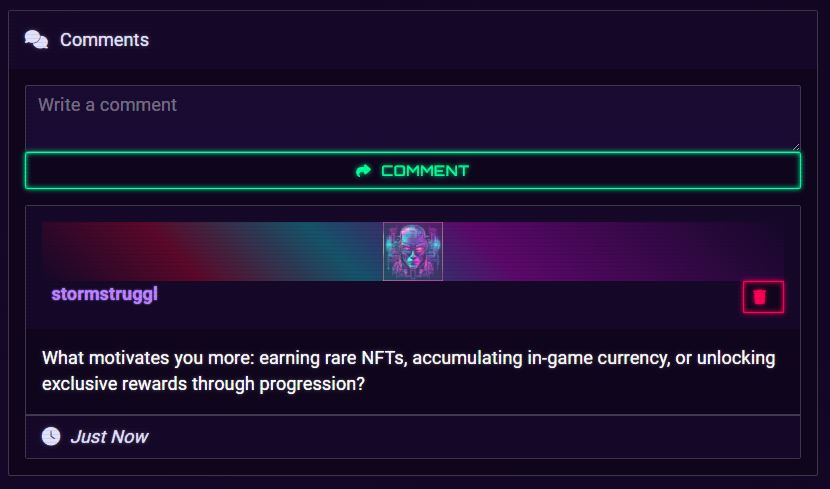
Social interactions and comments
Interact with other players through the comments section:
- Post Comments: Share your thoughts with other players
- View Activity: See recent comments on your profile
- Timestamps: See exactly when comments were posted
- Moderation: Delete unwanted comments from your profile
How to Post a Comment
- Type your message in the comment box
- Click the "Comment" button to post
- Your comment will appear at the top of the list
Keep comments respectful and appropriate. Inappropriate content may be removed by moderators.
Your Inventory
Items Management
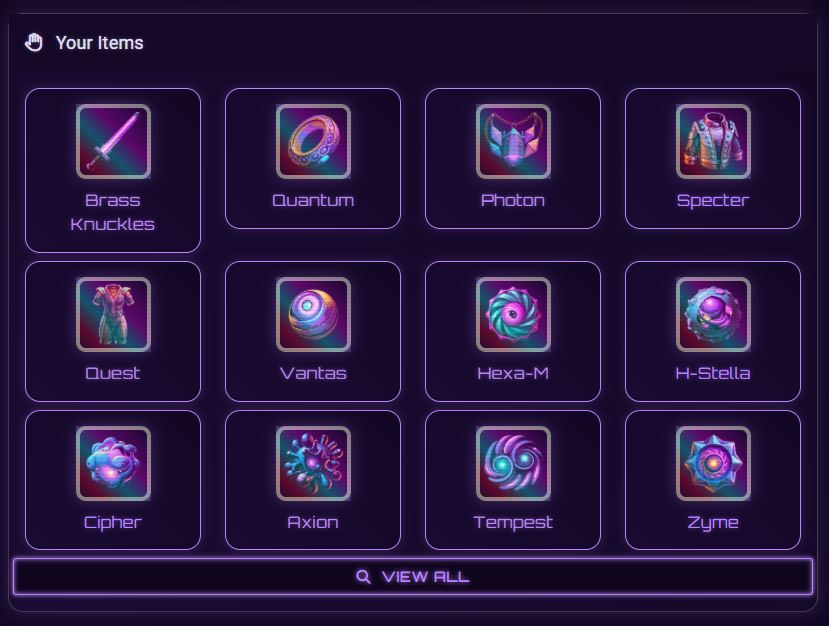
Your personal inventory
Manage your collected items through the inventory system:
- Quick View: See up to 12 of your most recent items
- Full Inventory: Click "View All" to see your complete collection
- Item Details: Hover over items to see their names and details
- Visual Display: Items are shown with their respective images
Items can be used, equipped, or sold depending on their type. Check each item's tooltip for available actions.
Viewing Your Full Inventory
- Click the "View All" button below your items
- A modal will open showing all items in your inventory
- Browse through your collection
- Click outside the modal or the close button to exit